All credits to Tan Zhijun 谭智军.
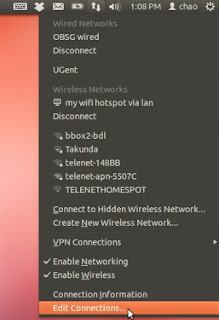 |
| Figure 1 |
1. Right click network manager on the laptop with wireless hardware (these days most of laptops have wireless modules) and connected with internet by wired network (WLAN), then choose “Edit Connections…”, click it (Figure 1 at left).
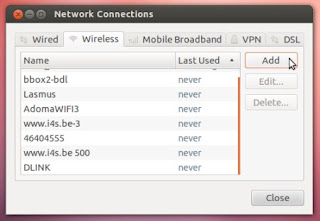 |
| Figure 2 |
|
|
2. Click the menu “Wireless”, and click “Add” button, then fill up the
blanks as you like: your “Connection name”, “SSID”, then choose “Mode”
option as “Ad-hoc”, for others no need to change, shown as Figure 3.
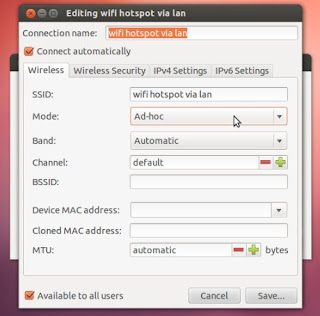 |
| Figure 3 |
3. The next step is set up your key for the connection, click “Wireless
Security”, choose “WEP 40/128-bit Key (Hex or ASCII)”, type your own
“Key” if you do not want to make the whole world to share your WIFI, it
is better make the length of the key as 5 that I tried successfully
(Figure 4).
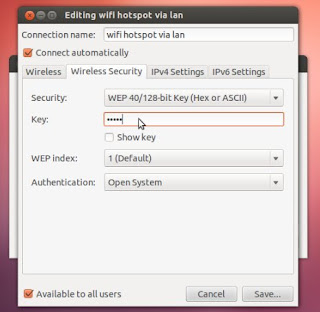 |
| Figure 4 |
|
4. Turn to “IPv4-Settings”, choose the option “Shared to other computers” for “Method”, as shown in Figure 5.
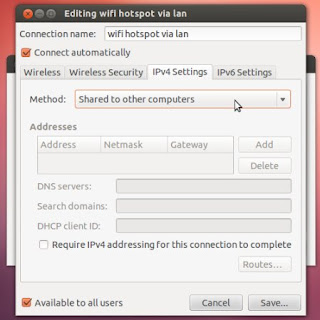 |
| Figure 5 |
5. Do not make any change for “IPv6 Settings”, OK, click “Save” to finish the setup work, as shown in Figure 6.
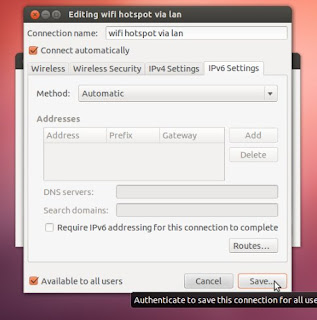 |
| Figure 6 |
original post:
http://tumutanzi.tuita.com/blogpost/22968115
Google
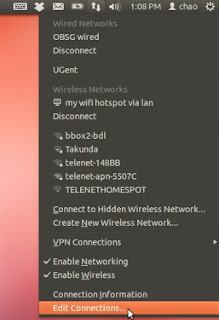
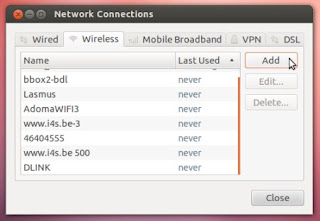
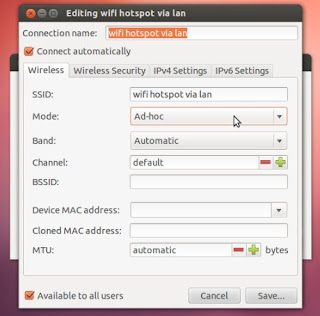
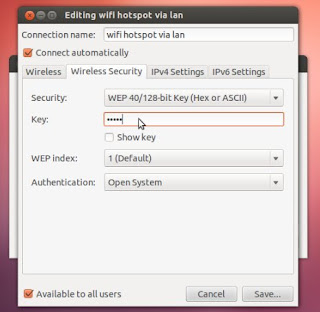
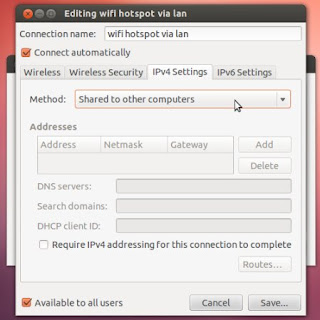
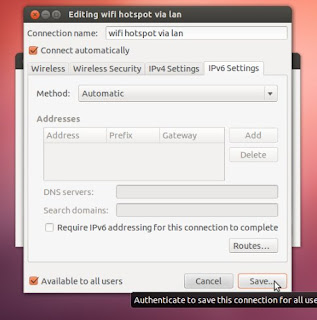
No comments:
Post a Comment